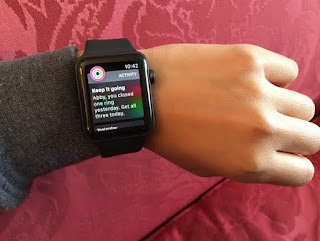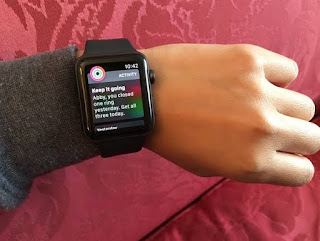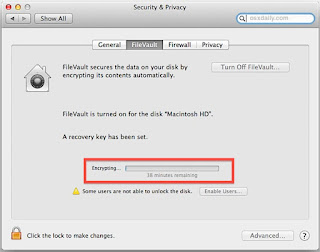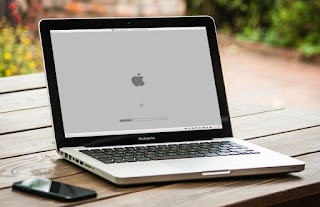How To Fix An iPhone XS That Stopped Responding?

Well, Apple devices are loved by almost everyone around the world and the users love the unique features designed. But you should know that these devices need to be taken good care of. If you are having a hard time with your iPhone XS as it is not responding at all? Then just take it easy as we at Apple Computer Repair Centre are there to resolve any such issues faced by the users. All you will need to do to fix up the issue is read through this blog and follow the mentioned steps below carefully. First of all, you would have to clear out the whole background apps of your iPhone XS for which you will need to go to swipe right from the bottom of the screen window and wait for a second on the centre of the screen. Then you will have to swipe to search the app previews and then going to a particular app as you point to it you should be able to close that one app and then you need to follow the same procedure for the other apps. After you close down all the background apps all